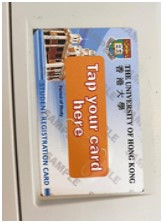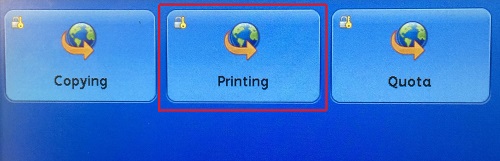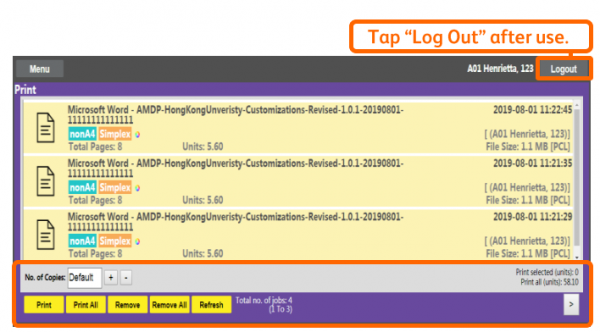uPrint is a print anywhere service. For print jobs submitted via the print queue “uPrint BW”, users can collect from any black and white uPrint printers. For print jobs submitted via the print queue “uPrint Color”, please collect from any uPrint color printer.
Please click here for the uPrint printer locations.
Below are the 3 ways to use the printing service:
- Communal PCs
- Web Printing
- Print Client
1. Communal PCs
Login the communal PC and you can submit your print job using one of the following uPrint print queues: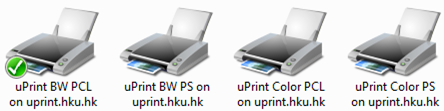
| Print queues | Printing type |
|---|---|
| uPrint BW PCL | Black and White Printing |
| uPrint BW PS | Black and White Printing |
| uPrint Color PCL | Color Printing |
| uPrint Color PS | Color Printing |
2. Web Printing
Web Printing is a way for EXPRESS PRINTING. It offers a convenient way for users to use the uPrint service without the need to install any client software. A maximum of 10 files can be submitted via Web Printing each time and the file size limit is 10MB for each. The supported file formats include JPG / DOC / JPEG / DOCX / PNG / XLS / TIF / XLSX / PDF / PPT / TXT / PPTX.
Note: Web Printing is for express printing and it does not support full-feature print settings e.g. select pages to print or print multiple pages on a single page.
Please refer to the procedure here for details.
4. Steps on Collecting Printouts
- Login by tapping your HKU Student Registration Card/Staff Card or Library Card (for non-HKU members) at the designated area of the printer.
- If you don’t have the card mentioned in point 1, press the “Log In/Out” button on the printer. Type your HKU Portal UID/Library card no. and click “Next”. Then type your PIN and click “Enter”.
- Select “Printing”.
- Select the job(s) to print and tap the “Print” button. To print all jobs, you can tap the button “Print All“.