A. Pre-requisite
To access CSL Wifi, you must:
- For HKU Portal account created before 5 June 2009, register to enable CSL Wifi access by login HKU Portal > Campus Information Services > Central IT Services > Register to use WiFi service.
- For HKU Portal account created on or after 5 June 2009, no registration is required.
- Please note that the following procedure is based on BlackBerry 9000.
B. Configuration Procedure for BlackBerry (To be done once only)
- From the standby screen, press the BlackBerry button to open the main menu
- Select Manage Connection
- Turn Wi-Fi to On
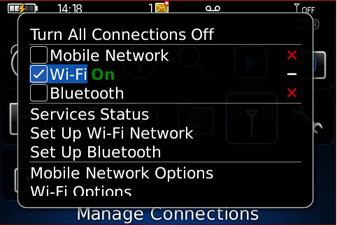
- Select Set Up Wi-Fi Network
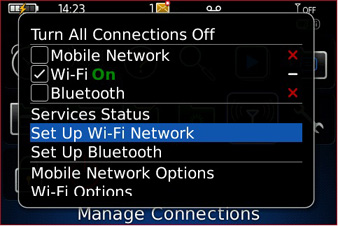
- Click Next
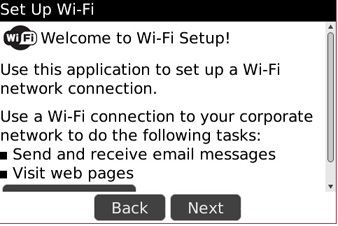
- Click Scan for Networks
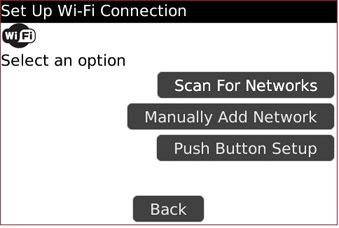
- Wait a moment
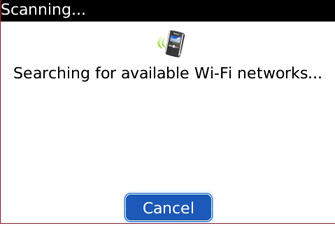
- Select Universities via CSL
- Enter the settings as follows:
Security type: PEAP CA Certificate: GeoTrust Global CA Inner link security: EAP-MS-CHAP v2 User name: [For Staff] HKU Portal UID in the form of HKUPortalUID@hku.hk [For Student] HKU Portal UID in the form of HKUPortalUID@connect.hku.hk User password: HKUPortal PIN Server Subject / Server San: leave blank 
- Click Connect
- Enter the Profile name as Universities via CSL (case-sensitive)
- Click Finish
- BlackBerry should now connect to Universities via CSL
- If failed, try the following procedures:
- Install Blackberry desktop manager for your platform (PC or MAC)
- Connect the device with USB cable.
- In Blackberry desktop manager, click Certificates
- Choose Intermediate
- In Certificate label, check GeoTrust DV SSL CA to enable the certificate
- Press Sync

C. Security Note
Since HKU Portal UID and PIN are employed to login at Universities via CSL, as a better password security measure, you would be asked to change your HKU Portal PIN if you have not changed it for six months.