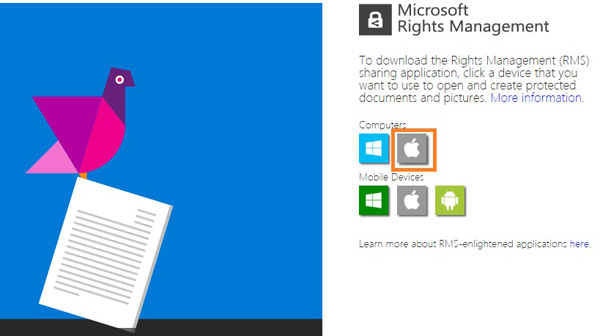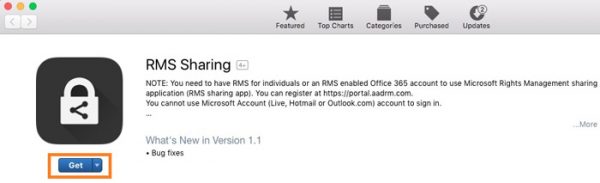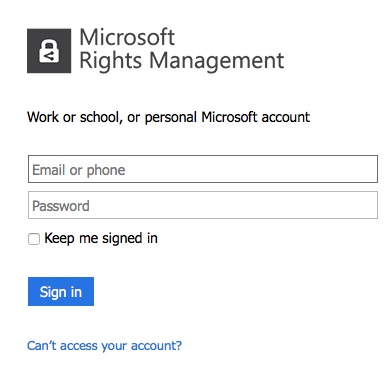- Open the RMS sharing application download page at https://portal.azurerms.com/#/download.
- Click the Mac OS icon in the download page.
- The RMS sharing application in iTune will be shown as below. Click “View in Mac App Store”.
- In the App Store page, click “Next” to start the installation. Click “Get” and “Install App” to install the RMS sharing application.
- You will be prompted to sign in the RMS sharing application when you use it for the first time. Please login in with yourPortalUID@hku.hk and HKU Portal PIN.
- You can open a file protected by RMS with file extension .ppdf/.ptxt/.pjpg/.ppng/.pgif/.pfile
- In Microsoft Outlook/OWA/File Explorer, double click the document you want to open.
- The document will be opened with RMS sharing application. You can view your permission granted by clicking the button highlighted below.